Rooting an Android Phone and installing custom roms on it has always been fun. But with some fun, there are some common issues which bring in nightmares after installing a custom ROM. Does your phone speaker volume decrease after installing a new AOSP custom rom or GSI?
This is quite worrisome and you could be wondering what has gone wrong. This could happen with your calls (when you can barely hear the speaker on the other end), or with your media files (where the volume of your music or video files is low).
Be sure that you are not the only one in this position, but on the contrary, the very same problem has been reported by users who were experiencing it on different ROMs. Therefore, if you are also in the same position of experiencing a low volume issue after flashing a custom ROM, here is a simple and quick way to fix this issue.
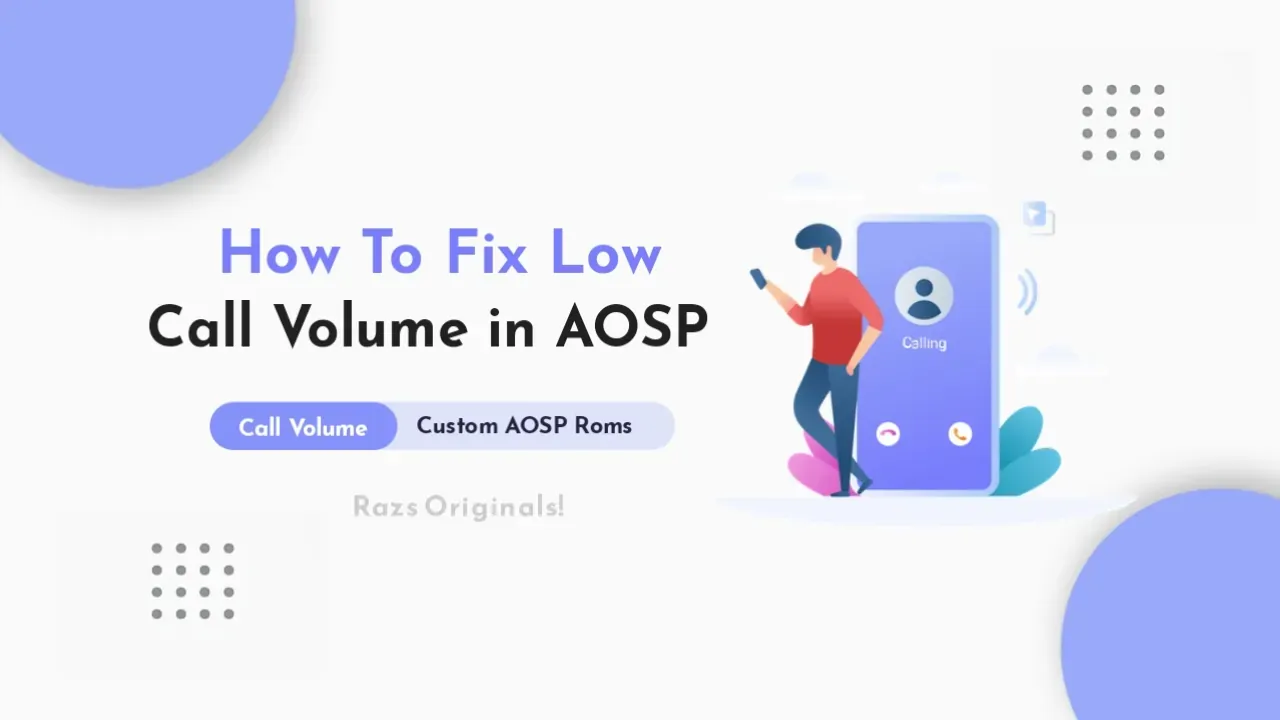
Well, the trick is simple, but you will require access to the root to increase the volume level of the phone. Access to root signifies that the phone which is having volume level issues should be rooted. Yes, rooting is must and without it you won’t be able to complete the steps. To increase the phone volume level, we will have to change the default audio settings in the system partition by using the root explorer.
Steps to fix low volume
As said above, to increase the volume level on your smartphone you will need access to the root. In case you are trying to solve the issue via this method then you will have to root your smartphone first. In case you’ve not rooted, search for a suitable guide to root your smartphone and get back with the below steps. Finding difficulty in rooting your smartphone?
Step 1: Rooting (if not already)
You can flash Magisk if you want to gain root access on your device. If you have already rooted your device then you can skip this step.
- Download Magisk Manager.
- Change the extension of the Magisk file from “.apk” to “.zip”. This will make it flashable. Reboot to recovery.
- Select install - Choose the Magisk zip file - Swipe to confirm flash.
- Reboot to system.
- Now go to app drawer and click on the Magisk app icon.
- Install Magisk Manager. Magisk Manager will ask to do additional setups. Let it do its job and the app will automatically reboot your device.
- Done! You can use Root Checker to check it, Enjoy!
There's even another easy method to root your device by simply installing a pre-patched rooted kernel if you are lazy to flash magisk like me, then this is the best option for you. To know more about prerooted Kernel and it's installation process check out this post: How to Install Hypersonic Kernel on your galaxy device.
Step 2: Download ‘Solid Explorer’ from Google Play store.
The Solid Explorer File Manager is one of the best file explorers for Android Phones. It comes with an easy to use interface, is light on RAM and allows easy access to the root of the system. You can even use any other explorer of your choice.
Step 3: Allow superuser access
To access the root on the explorer > Click on the Menu Button > Look for Root directory and now a popup will come asking whether you want to grant access to enable root access, in case you don’t allow. The File Explorer won’t be able to explore the root files.
Step 4: Find vendor/build.prop
Now navigate to the root directory of the file explorer. Search for “Vendor”. You will see one folder named “vendor”. Now open build.prop file as Text with any code/text editor.
Step 5: Paste the config in build.prop
ro.config.vc_call_vol_steps=8
Now simply copy the above config code and paste it in the build.prop and save it.
Reboot & Test the Volume
Reboot the device, so that the changes are applied and work correctly. After the restart, you should see that the low volume level problem is solved. In case you are still having the same problem then you may contact your device developer.